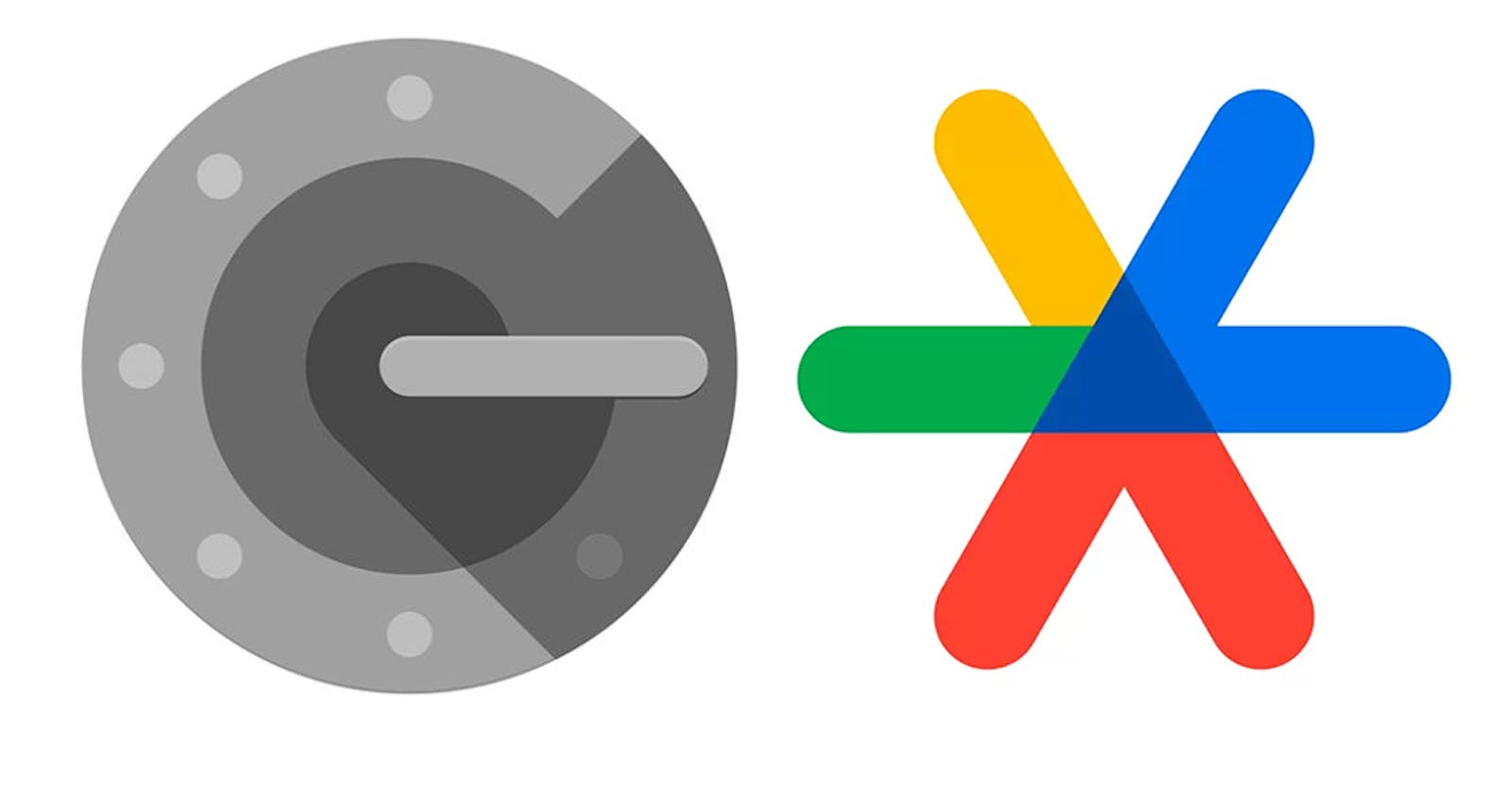Implementing Google Authentication for user login with Django Rest Framework (DRF)
Implementing Google Authentication for user login with Django Rest Framework (DRF) involves several steps. Here's a high-level overview of the process:
Create a Django Project: If you don't already have a Django project, create one using
django-adminordjango-admin startproject.Set Up Your Environment: Install the necessary packages, such as
django-allauthfor authentication andsocial-auth-app-djangofor social authentication. You can install these packages usingpip:pip install django-allauth social-auth-app-djangoConfigure Authentication: Add
allauthandallauth.accountto yourINSTALLED_APPSin your project's settings file (settings.py):INSTALLED_APPS = [ # ... 'allauth', 'allauth.account', 'allauth.socialaccount', 'allauth.socialaccount.providers.google', # ... ]Configure Authentication Backends: In your
AUTHENTICATION_BACKENDS, include theallauthbackends:AUTHENTICATION_BACKENDS = ( # ... 'allauth.account.auth_backends.AuthenticationBackend', # ... )Add Social Application: In your Django admin panel (
admin.py), add the Google API credentials by going toSocial Applicationsand creating a new entry with the client ID and secret provided by Google when you set up the OAuth2 credentials for your application.URL Configuration: Configure URLs for authentication views. Add the following to your
urls.py:from allauth.socialaccount.providers.oauth2.views import ( OAuth2CallbackView, OAuth2LoginView, ) from allauth.socialaccount.providers.oauth2.client import OAuth2Error urlpatterns = [ # ... path('accounts/', include('allauth.urls')), path('accounts/google/login/', OAuth2LoginView.as_view(), name='google_login'), path('accounts/google/callback/', OAuth2CallbackView.as_view(), name='google_callback'), # ... ]Settings Configuration: In your
settings.py, configure the social authentication settings:SOCIALACCOUNT_PROVIDERS = { 'google': { 'SCOPE': ['profile', 'email'], 'AUTH_PARAMS': {'access_type': 'online'}, } } SOCIALACCOUNT_QUERY_EMAIL = True ACCOUNT_EMAIL_VERIFICATION = 'none'Make sure to set the
SOCIALACCOUNT_PROVIDERSvalues according to your application's requirements.User Serializer: Create a custom user serializer if needed, extending
serializers.ModelSerializer. This serializer should include fields such asemail,username, etc., based on your user model.User Registration and Login: To allow users to register and log in via Google, create views and serializers to handle registration and login. These views will typically make use of the Django Rest Framework's generic views and serializers.
Testing: Test the authentication flow. You can use tools like Postman or create a frontend application to test Google authentication.
Customize as Needed: Depending on your project's requirements, you may need to customize the behavior of the authentication flow, user registration, or user data storage.
Remember to run migrations (python manage.py migrate) after making changes to your settings or models. Additionally, ensure that you've properly configured your Google OAuth2 credentials in the Google Developer Console.
This is a high-level overview, and the specifics may vary depending on your project's requirements and Django version. Be sure to refer to the official documentation for Django Allauth, Django Rest Framework, and Social-Auth-App-Django for more detailed information and examples.